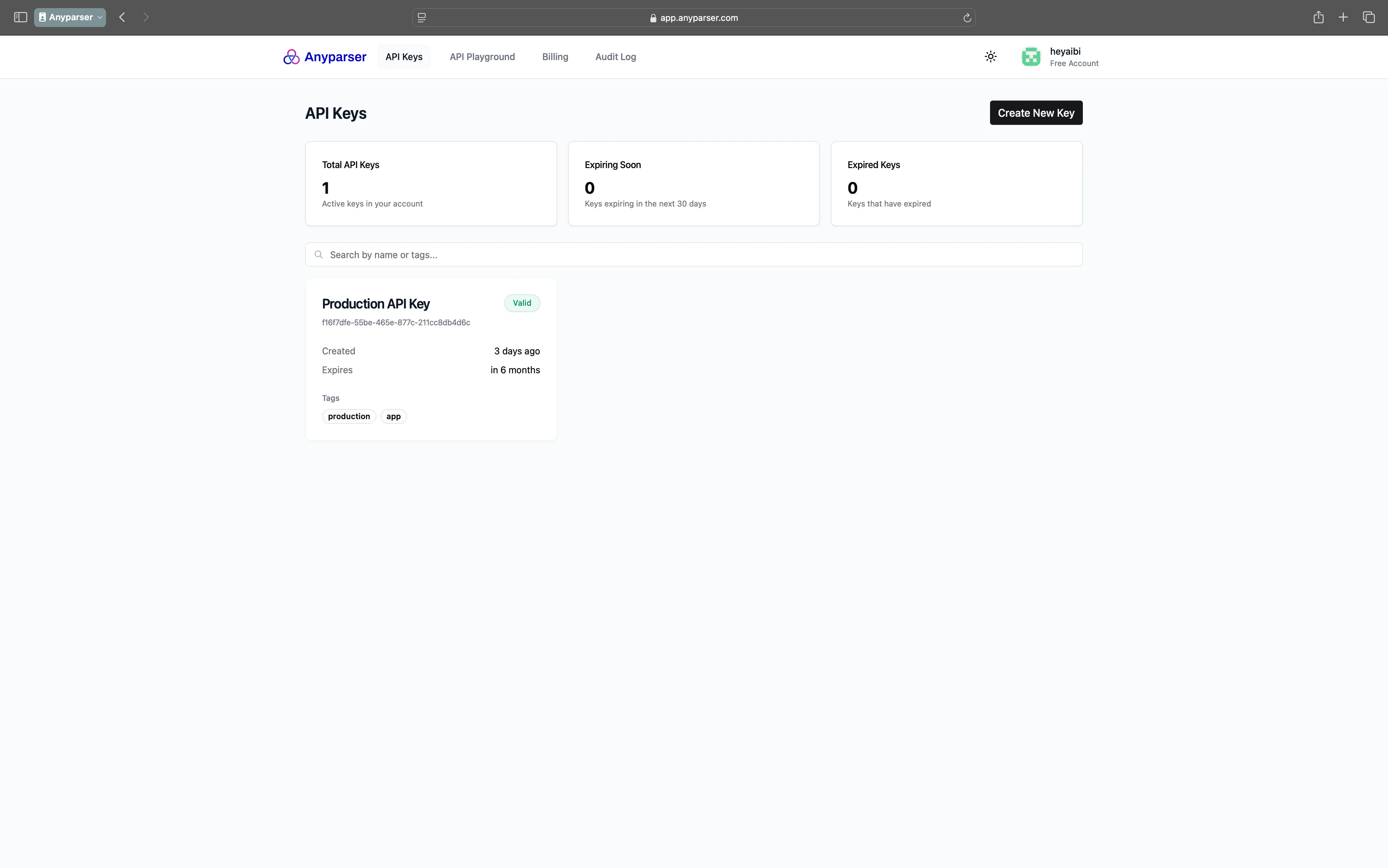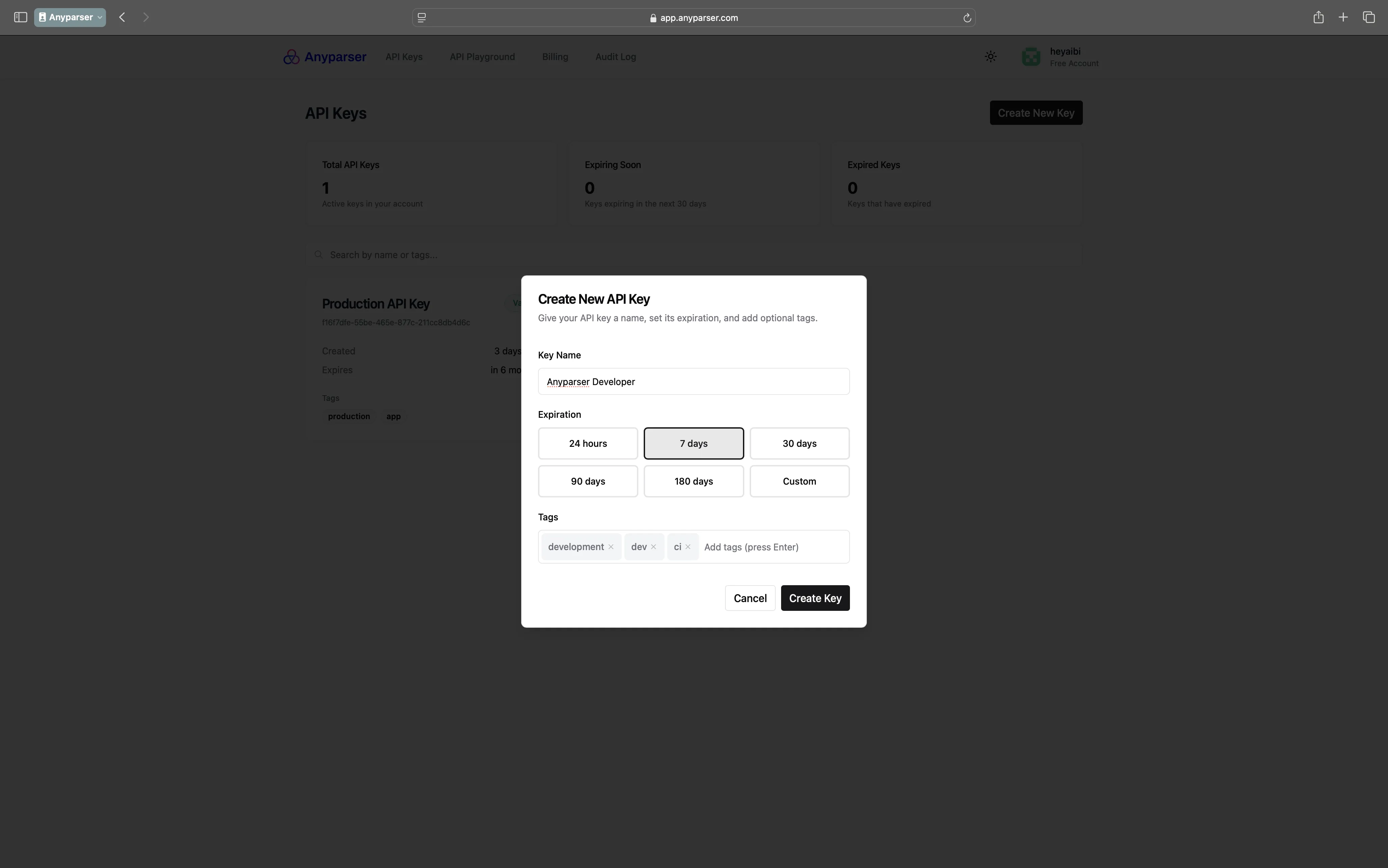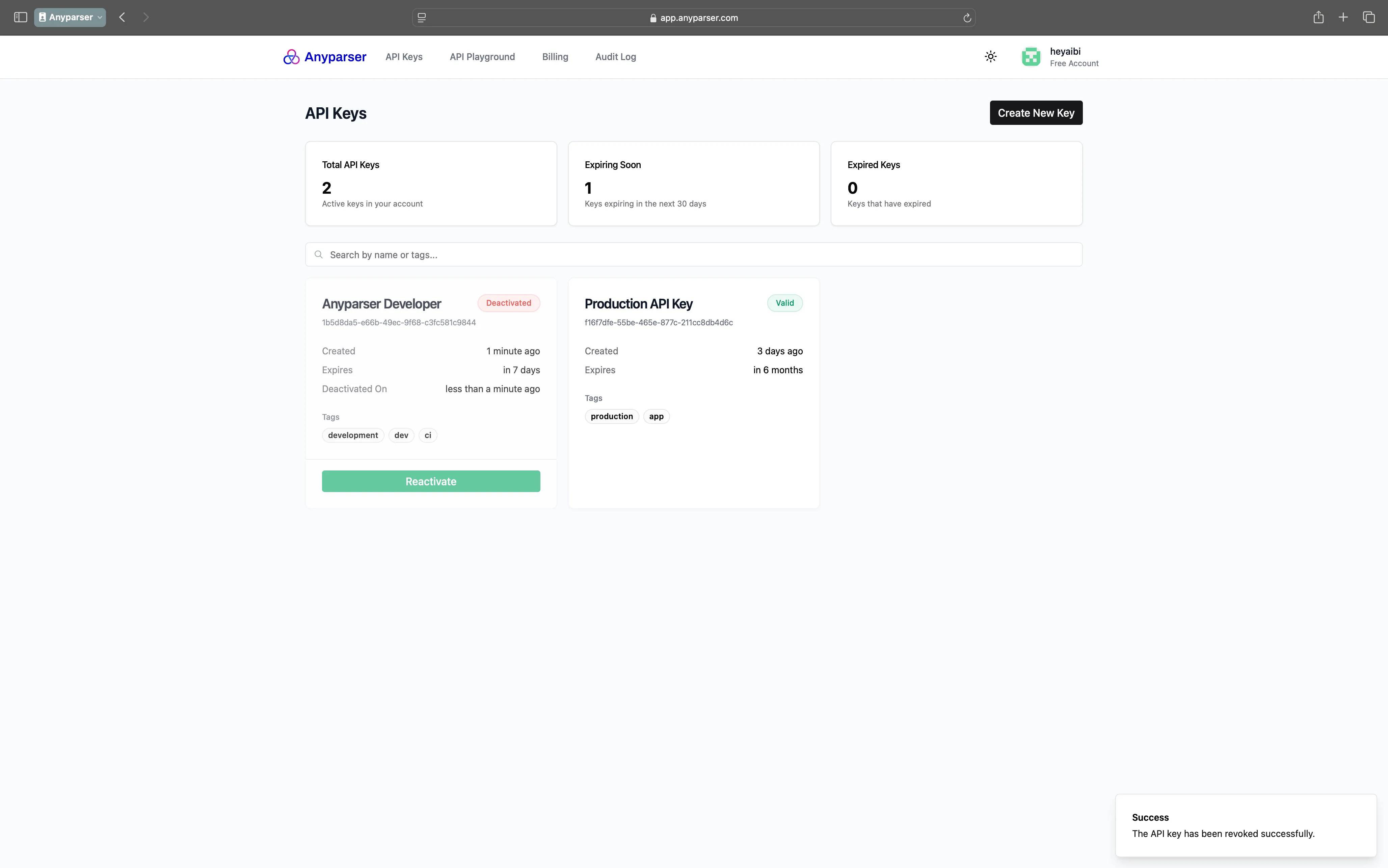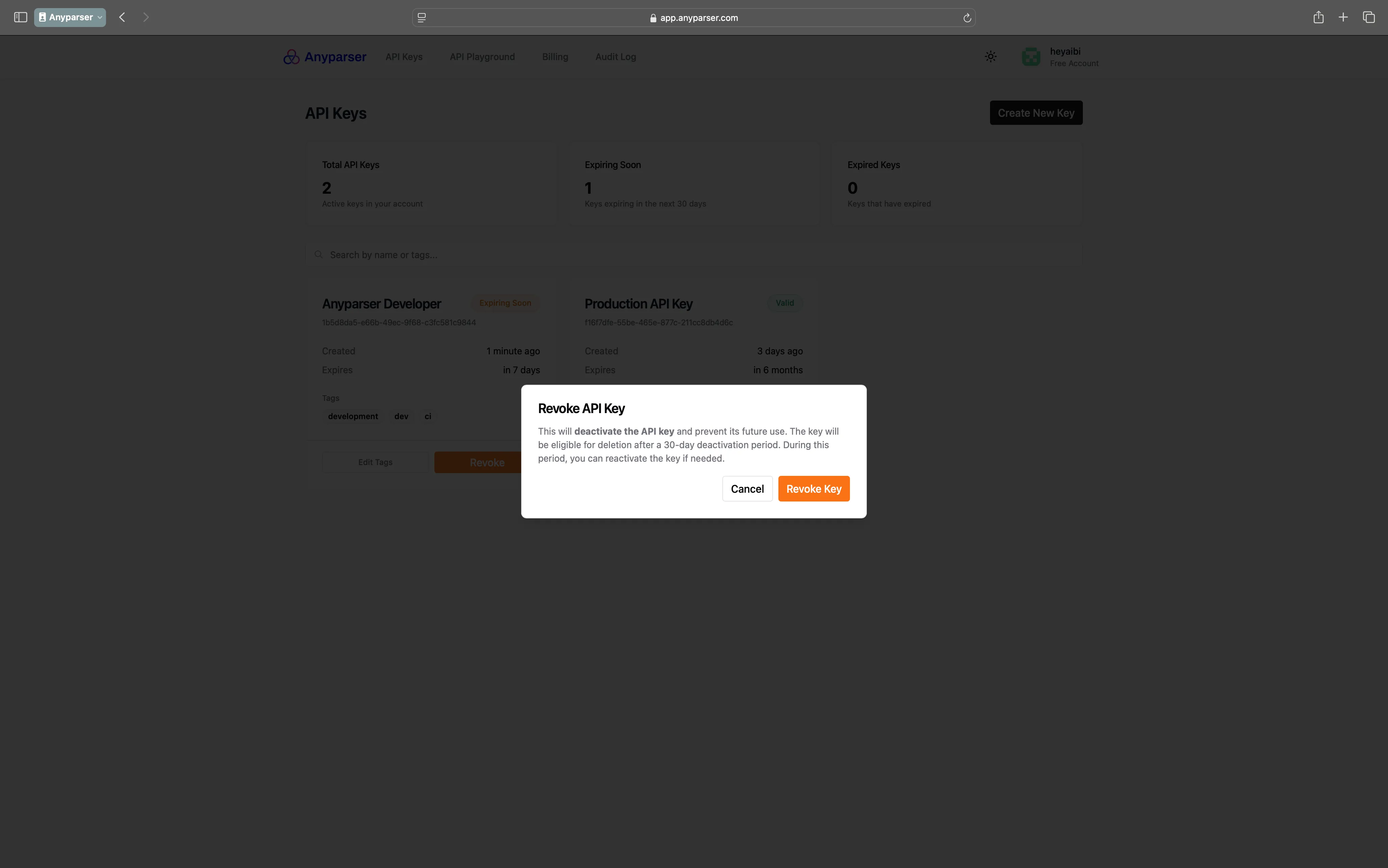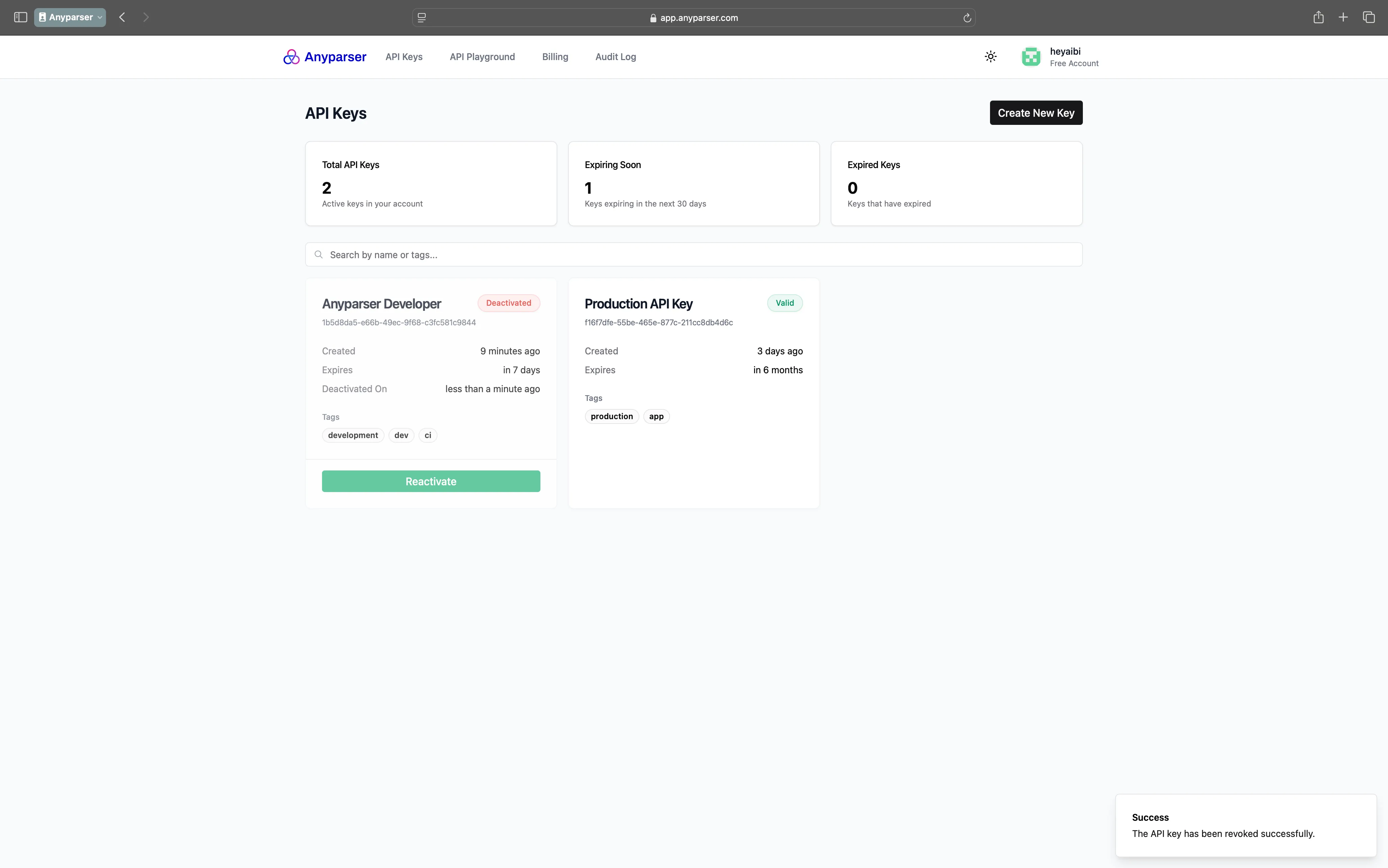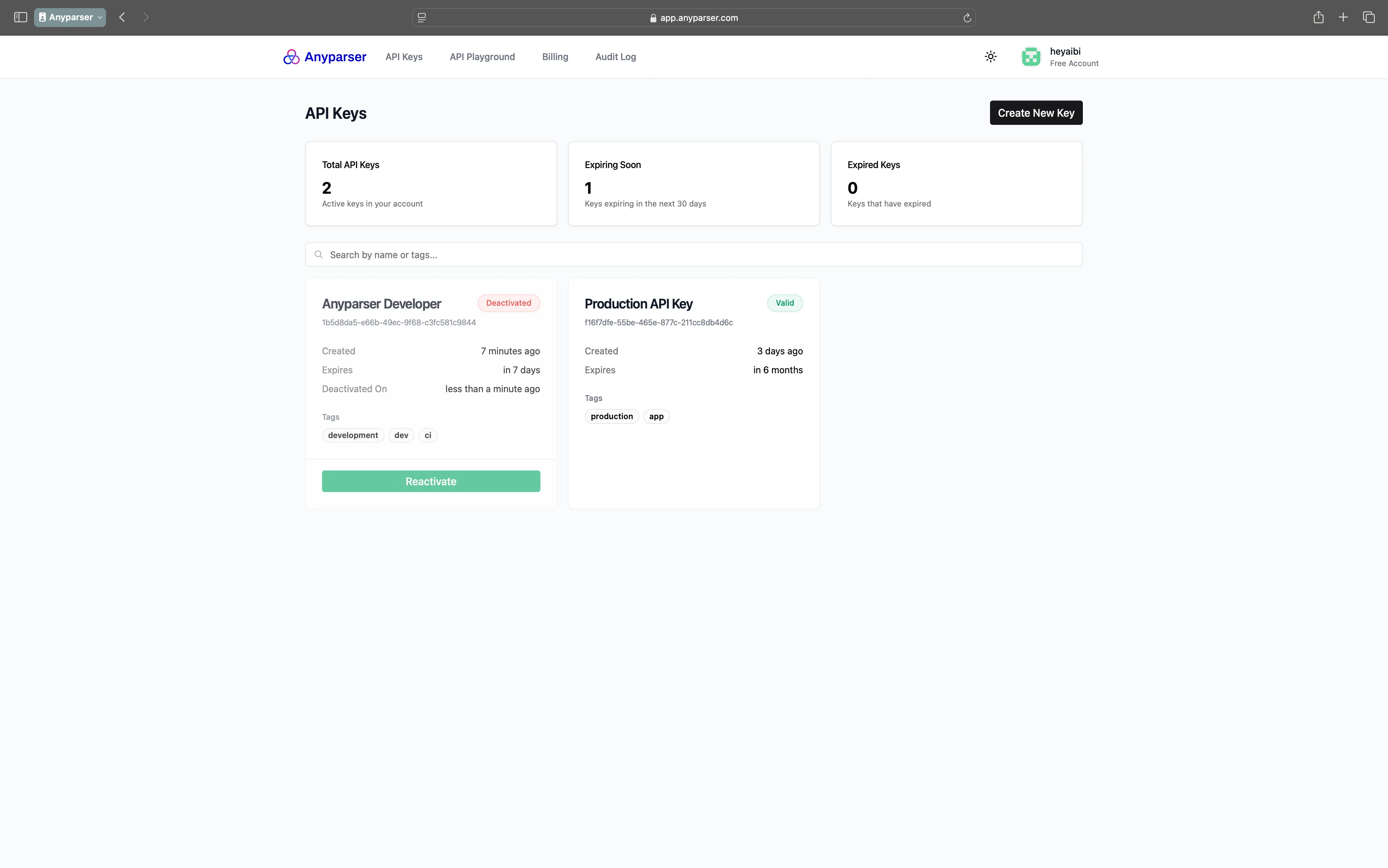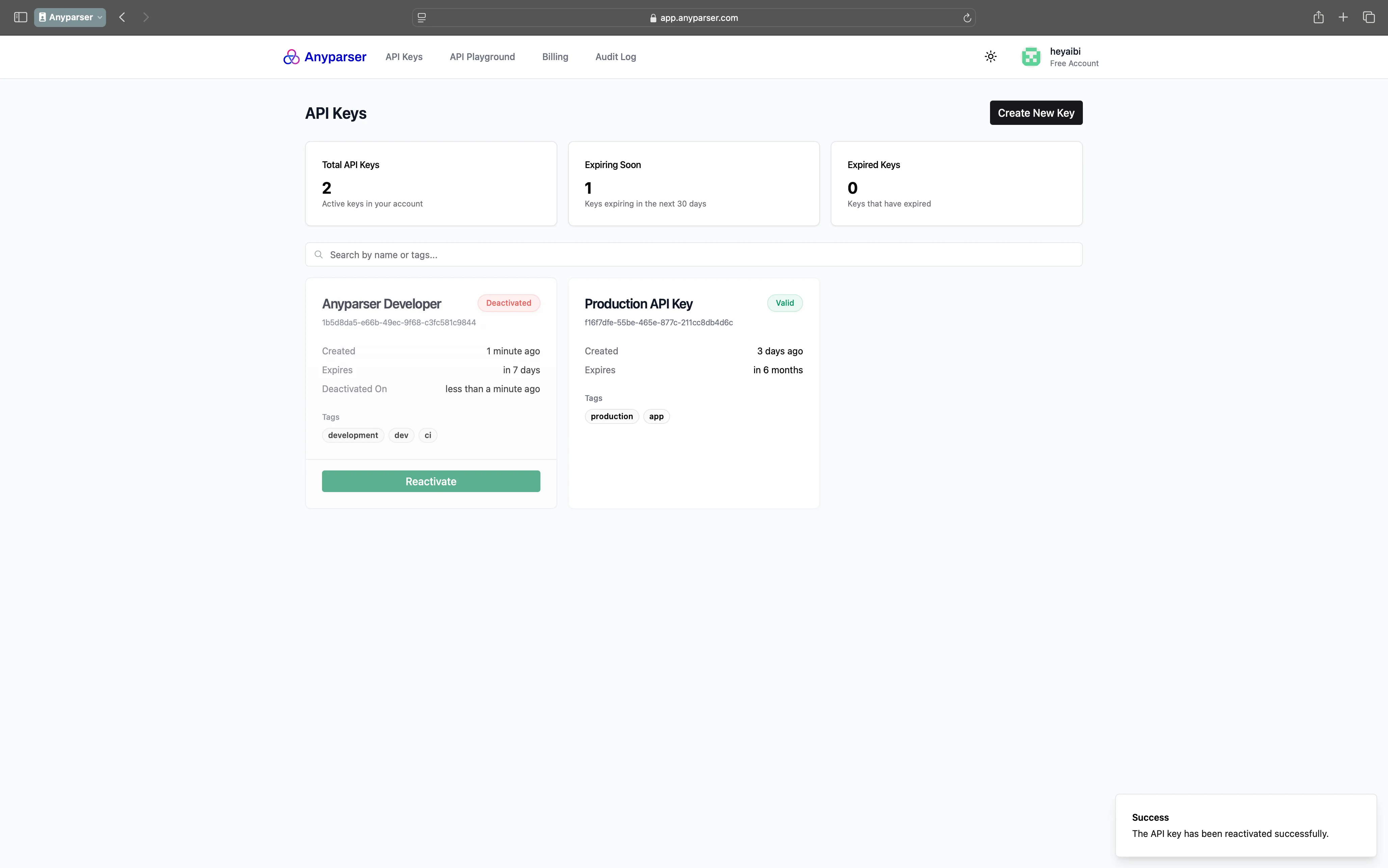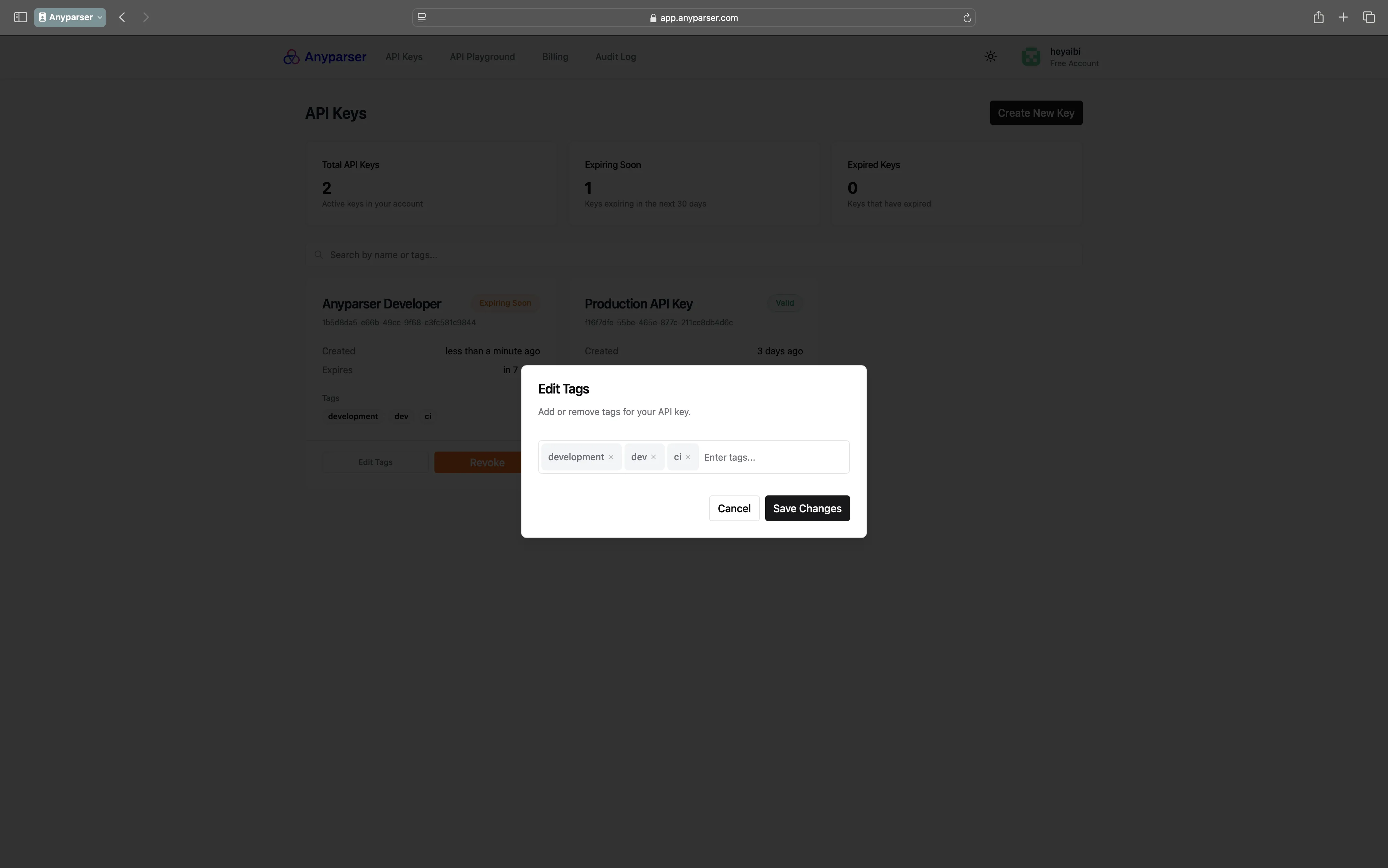Securely manage your Anyparser API credentials with our comprehensive key management system. Create, rotate, and monitor API keys with granular access controls and detailed usage tracking. Our security-first approach helps you maintain robust access management while providing the flexibility to support different environments, teams, and security requirements—all through an intuitive interface designed for both individual developers and enterprise teams.
Anyparser Studio: API Keys
API Key Management
The API Keys section provides a secure and flexible way to manage access to your Anyparser account:
Creating API Keys
Generate new API keys with customized settings to match your security requirements:
Click the “Create New Key” button in the top right corner
Enter a descriptive name for your key (e.g., “Development” or “Production”)
Use clear, meaningful names like “Backend-Production” or “Frontend-Testing”
Include the project or team name for better organization
Choose an expiration period:
24 hours: Perfect for temporary access or testing
7 days: Ideal for short-term projects
30 days: Good for development cycles
90 days: Suitable for stable applications
180 days: For long-term production use
Custom duration: Set your own timeframe
Add optional tags for better organization
Environment tags: “production”, “staging”, “development”
Project tags: “web-app”, “mobile-app”, “internal-tools”
Team tags: “backend”, “frontend”, “data-science”
Click “Create Key”
When your key is created, you’ll see a confirmation screen:
When a new key is created, it will be shown ONLY ONCE. Make sure to copy it immediately and store it securely. We only store a hash of your key and cannot recover it if lost.
Best practices for storing API keys:
Use a secrets manager that can inject environment variables for your applications
Store in secure credential management systems
Never commit keys to version control
Avoid sharing keys through email or chat
Managing Existing Keys
The API Keys page provides a centralized view of all your authentication credentials:
Total API Keys : Number of active keys in your account
Keep track of all active access points
Monitor key distribution across projects
Maintain optimal security through key rotation
Expiring Soon : Keys expiring in the next 30 days
Plan ahead for key rotation
Prevent service interruptions
Maintain continuous access
Expired Keys : Previously active keys that have expired
Audit historical access
Track key lifecycle
Maintain security compliance
For each key, you can:
View creation date and expiration
Check key status (Valid/Deactivated)
Manage associated tags
Copy the key ID
Revoke access
Reactivate deactivated keys
Key Operations
Revoking Keys
When you need to disable access immediately:
Find the key you want to revoke
Click the “Revoke Key” button
Confirm the action in the dialog
Common reasons for key revocation:
Security concerns
Project completion
Team member changes
Updating access patterns
After successful revocation, you’ll see a confirmation:
Reactivating Keys
If you need to restore access to a deactivated key:
Locate the deactivated key
Click the “Reactivate” button
The key will be immediately restored to active status
Common reactivation scenarios:
Accidental deactivation
Temporary project pause
Service restoration
Testing requirements
After reactivation, you’ll see a confirmation:
Organize your API keys effectively with a robust tagging system:
Click “Edit Tags” on any key
Add or remove tags as needed
Use tags like:
Environment: “development”, “production”, “testing”
Purpose: “api”, “sdk”, “integration”
Team: “backend”, “frontend”, “mobile”
Project: “web-app”, “mobile-app”, “data-pipeline”
Click “Save Changes”
Security Best Practices
Regular Rotation
Create new keys periodically and revoke old ones to maintain security. Recommended rotation schedule:
Production keys: Every 90-180 days
Development keys: Every 30-90 days
Testing keys: Every 7-30 days
Environment Separation
Use different keys for development and production environments to:
Isolate security risks
Track usage separately
Maintain clear access patterns
Simplify troubleshooting
Access Control
Revoke unused or compromised keys immediately:
Monitor key usage patterns
Implement least-privilege access
Regular security audits
Maintain access logs
Documentation
Use descriptive names and tags to track key usage:
Document key purpose
Track associated projects
Record responsible teams
Maintain usage notes